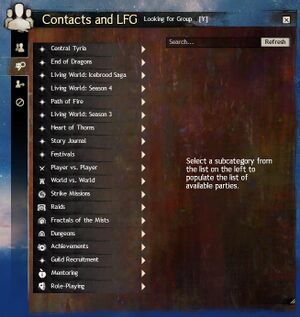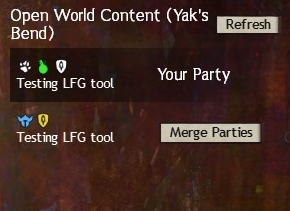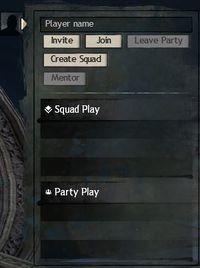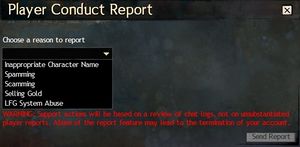Looking For Group
“Find groups and group members by using the Looking for Group (LFG) tool. Click the Contacts and LFG button in the top left of your screen, and then click the Looking for Group icon on the pop-up box.
— Level 29 rewards.
The ![]() Looking For Group (LFG) tool allows quickly forming new groups and find existing groups looking for more players in order to proceed to content. Individual players can join an already listed group, while posting a new listing automatically creates a party or a squad depending on the LFG category.
Looking For Group (LFG) tool allows quickly forming new groups and find existing groups looking for more players in order to proceed to content. Individual players can join an already listed group, while posting a new listing automatically creates a party or a squad depending on the LFG category.
For open world zones in PvE and in World versus World game mode using LFG tool is optional and helps finding players to experience the content together. It is often used to form groups that engage difficult world bosses or progress large meta events that require a lot of players working together to succeed.
In instanced PvE content which requires pre-organized groups — like dungeons, raids, and certain strike missions — LFG helps finding players to fill a party or a squad. Structured PvP utilizes its own matchmaking system for most of its game modes, but allows using LFG tool to enter matchmaking as a party.
Using the Tool[edit]
This tool is accessed through a tab in the Contacts and LFG panel (default Y), then clicking ![]() on the navigation bar. It may also be accessed by talking to the dungeon cryer for any dungeon or by walking up to the entrance of any dungeon. Players may advertise under multiple categories and subcategories for many types of game content. Only groups that have room will be displayed. If your party has enough room to merge with another advertised party, then a "Merge" option will appear. If either party doesn't have enough room to merge, the option will be greyed out. (Ex. A party of 2 cannot merge with a party of 4) Groups from other worlds are listed for each category except for the Living World and Personal Story categories, which show groups for your current world. [verification requested] Certain categories are "Squad only", where the party must be in a squad to list. (i.e. Raid squads)
on the navigation bar. It may also be accessed by talking to the dungeon cryer for any dungeon or by walking up to the entrance of any dungeon. Players may advertise under multiple categories and subcategories for many types of game content. Only groups that have room will be displayed. If your party has enough room to merge with another advertised party, then a "Merge" option will appear. If either party doesn't have enough room to merge, the option will be greyed out. (Ex. A party of 2 cannot merge with a party of 4) Groups from other worlds are listed for each category except for the Living World and Personal Story categories, which show groups for your current world. [verification requested] Certain categories are "Squad only", where the party must be in a squad to list. (i.e. Raid squads)
To create a group you must first select a category then click the "Advertise Your Party" button to create a listing. You will then be presented with a text box to give details on what you are looking for ("Story Mode", "Champion run", "Claw Island", etc). Enter the description to complete the listing. A blue search icon will appear next to your chosen category and your group will appear at the top of the list, with your icon highlighted in green. You can wait for people to join your group or you may select any other group and click "Merge Parties" to merge into one.
In the list, each party will have white icons for the professions that are currently present in the party. Hovering over the listing it will display a list of profession icons and the character names of the players. Any mutually friended players (both players have the other player added to their friends list) will have blue icons and their party will be near the top of the list, below yours. Players representing the same guild will appear with yellow icons.
In open world zones, players who join a party or a squad might find that other players in the group are in the different instance of the same zone. To join the specific instance of other group members, right-click on another player's icon in the party/squad user interface and select "Join in the <Zone name>".
If a group's zone instance is full, their listing in the LFG will be marked with the ![]() icon. Despite the map being full and inaccessible by players not already in the map instance, the squad can still be joined. Attempting to change the instance to the full map as described above will offer the player to be put in the queue to join the instance.
icon. Despite the map being full and inaccessible by players not already in the map instance, the squad can still be joined. Attempting to change the instance to the full map as described above will offer the player to be put in the queue to join the instance.
The tool has limited auto-refresh. If a party fills up or disbands it will become grey in the window. You will need to click Refresh for the listing to disappear and for newly listed parties to appear.
Along with the LFG tool, the chat panel has a filter called "Looking for Group". Any changes made to the party or squad status through lfg will be output to the chat panel if this is check-marked.
Other common uses for this panel are to taxi players into large group content such as world bosses, or selling access to—or completion of—game content. Using the LFG tool to sell spots on a party is allowed[1] if no otherwise reportable offense is committed by doing so. The buyer carries the full risk and will not be reimbursed by ArenaNet in the case of nonfulfillment.
Extended Filter Options[edit]
On March 6th 2018 extended filter options were added to the tool.[1]
The search-results filter has been improved to support exclusion filters, and it now has improved support for multiword filters.
- As an example, players can filter out sellers and require the phrase "lvl 80" in the results by using the following filter: -wts -sell "lvl 80"
Categories[edit]
![]() -Party Only
-Party Only
![]() -Squad Only
-Squad Only
![]() -Raid Mode Squad only
-Raid Mode Squad only
“Assemble your party or squad and explore the main continent of Tyria.
(This includes all locations accessible in the Play for Free version of Guild Wars 2.)— In-game description
 Central Tyria—Parties
Central Tyria—Parties Central Tyria—Squads
Central Tyria—Squads Living World
Living World World Bosses
World Bosses
“Journey north into the rugged wilderness of Janthir to befriend its denizens and fortify against the impending threats they face.
(Requires the Janthir Wilds expansion.)— In-game description
“Unveil the secrets of an age-old conflict between the secretive guardians of Tyria and the devious invaders hell-bent on their destruction.
(Requires the Secrets of the Obscure expansion.)— In-game description
“Venture to a long-shuttered corner of the world and untangle the mysteries of Cantha, a metropolitan nation of innovation fueled by powerful jade technologies.
(Requires the End of Dragons expansion.)— In-game description
“Explore Tyria's frozen north and immerse yourself in charr and norn culture as the Elder Dragon threat intensifies.
(Requires the Path of Fire expansion and the purchase or unlock of Living World: Icebrood Saga episodes, or grouping with someone who already owns them.)— In-game description
“Return to the plains of Elona and beyond to confront the Crystal Elder Dragon, Kralkatorrik.
(Requires the Path of Fire expansion and the purchase or unlock of Living World Season 4 episodes, or grouping with someone who already owns them.)— In-game description
“Blaze your way through Elona on the back of your trusty mount, and fend off the forces of Balthazar, God of War and Fire.
(Requires the Path of Fire expansion.)— In-game description
“Infiltrate a shadowy enemy organization across a variety of locations spanning Central Tyria and Maguuma.
(Requires the Heart of Thorns expansion and the purchase or unlock of Living World Season 3 episodes, or grouping with someone who already owns them.)— In-game description
“Navigate the twisted jungles of Maguuma and fight against the minions of the Elder Dragon Mordremoth.
(Requires the Heart of Thorns expansion.)— In-game description
“Maneuver the swirling sands of the Maguuma Wastes and reveal the fate of the mysterious Zephyrites.
— In-game description
“Rally the troops to fight back against Tyria's most devious villain in her plot to disrupt the balance of nature.
— In-game description
“This is a collection of the stories that shape Tyria.
— In-game description
“Participate in yearly festival events to try holiday activities and earn unique prizes!
— In-game description
“Structured Player vs. Player, where everyone fights on an equal level. The core set of skills and traits are unlocked for players to customize and create their own specific role.
— In-game description
 Ranked Arena
Ranked Arena Unranked Arena
Unranked Arena Tournaments
Tournaments
“Large-scale conflicts in which three worlds face off against each other in a three-way fight for domination. All players are scaled up to level 80.
— In-game description
“Group content for 10 players. Gather your friends to fight exciting battles!
— In-game description
“Challenging 10-player group content. Organize your friends and put your skills to the test.
(Guild Wars 2 Expansion access required.)— In-game description
“A scaling five-man dungeon displaced by time and space that grants players greater rewards as they delve deeper into the Mists. Players must be level 80 to enter.
— In-game description
“Group content designed for parties of 5 players. Dungeons are broken into easier story mode experiences that let you fight alongside Destiny's Edge, learning more about their story, and the more challenging explorable mode, which requires more coordination and skill.
— In-game description
 Ascalonian Catacombs
Ascalonian Catacombs Caudecus's Manor
Caudecus's Manor Twilight Arbor
Twilight Arbor Sorrow's Embrace
Sorrow's Embrace Citadel of Flame
Citadel of Flame Honor of the Waves
Honor of the Waves Crucible of Eternity
Crucible of Eternity The Ruined City of Arah
The Ruined City of Arah
“Achievement points can earn you cool rewards for your characters and your account!
— In-game description
 Guild Recruitment
Guild Recruitment
“Create groups to advertise your guild or search for one to join.
— In-game description
“Adventurers new to Tyria can benefit from a kind and educated mentor.
— In-game description
“Centralized location to find other players who want to explore the world of Tyria.
— In-game description
Fractals of the Mists Category Mechanics[edit]
- Under the "Fractals of the Mists" category, there are four group scale ranges. These are "Difficulty scale 1-25", "Difficulty scale 26-50", "Difficulty scale 51-75", and "Difficulty scale 76-100".
- For characters below level 80, all the fractal scale ranges in the group tool are locked (greyed out).
- A locked scale range does not prevent a character from joining a fractal in that range through other methods (besides the LFG tool). For example, a player might join any fractal scale using a direct group invitation.
- The scale range "Difficulty scales 1-25" will unlock when a character reaches level 80.
- To unlock each higher range, you must be 5 levels below the range you want to unlock. For example to unlock the "76-100" range, you must reach 71 personal fractal level.
- Note that there is nothing preventing a person from advertising a group for a fractal scale that is outside of the normal listed range. For example, it is possible to advertise a level 78 fractal inside the "Difficulty scale 51-75" range. People will sometimes advertise outside of their range in order to attract more players to their group, when they are having difficulty attracting players in the matching scale range.
WvW Functionality[edit]
- Upon entering a WvW map, a modified party menu will pop up on the left side of the screen. (Default key P) It has been altered from the standard PvE/PvP model. There are now two windows; One for Squads and one for Parties.
- Commanders and party leaders must place their groups into the WvW subsection of lfg in order for it to be listed.
- Up to 3 groups may be displayed in each window.
Anti-abuse features[edit]
- If a player edits a group's description too often, the player will be unable to edit the description for a set period of time.
- If a player joins and leaves groups in rapid succession, the player will be unable to join a new group for a set period of time.
- Players can report other players for abusing the tool. Users may right-click an offending group within the tool or right-click an offending player in the chat panel to access the report mechanism and select LFG System Abuse to report abuse.
Notes[edit]
- Characters who do not match the level requirement for dungeons (not fractals) will have those dungeons grayed out, regardless of whether you have a character on your account that does match the level requirement.
- Once players are joined in a party, they may find themselves in different versions of the same map. By right-clicking on another member's icon, a player can choose to join the other member in their map instance (assuming that the map instance is not full).
Trivia[edit]
- The Looking For Group Tool Beta was added as part of the Tequatl Rising release in the September 17, 2013 update.
- Only a subset of the player base initially had access to the tool and additional players gained access gradually. On September 23, 2013 the system was rolled out to everyone.
- The Festivals category was added with the December 11, 2018 game update.
- The Strikes category, as well as the Heart of Thorns, Path of Fire, and Living World specific categories were added and split from the Central Tyria category with the December, 3rd 2019 game update.
- The function to see if a Commander's map is full was added with the October 18, 2022 game update.