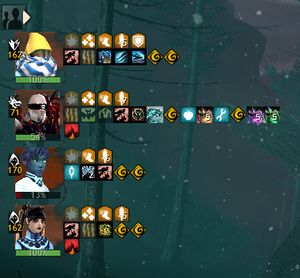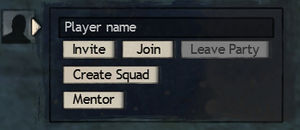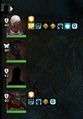Party
Party feature enables organizing a group of up to 5 players, using party tools and advertising on the Looking For Group system.
Mechanics[edit]
Party interface[edit]
The party panel (default P) is in the top left section of the interface (default) and displays information about members of the party including profession, level, health and effects. The Simple Party UI collapses the party list, showing names instead of headshots.
Under the standard interface, icons depicting the head of each member of the party appear in a column one below the other. If a party member is not in the same map instance as the player, a generic shadow icon will be shown in their place instead. On the left is the party member's level or mastery level and their profession or elite specialization, displayed as text and an icon. At the base of the icon depicting their head is a bar showing their health. Their effects are shown in three rows to the right of the icon: the top row for boons, the middle row for generic effects, and the lower row for conditions. If the character is in Hearth's Glow, a white homestead icon will appear at the top right.
Creating/disbanding a party[edit]
- Adding players to a party
Players can create a party, invite other players to a party, or join an existing party.
- Using the party panel by entering a character's name and select "Invite" or "Join"
- Chat commands "/invite <character name>" or "/join <character name>"
- Looking For Group to find players or parties looking for players
- Right-click another character's icon or name and select "Invite to Party" or "Join Party"
- Leaving a party
- Using the party panel and select "Leave Party"
- Chat command "/leave"
- Automatically removed while off-line
- Removing players from a party
When kicking players from a party, other party members will be prompted to support a kick with a vote. Kicking requires the support of the majority of the party (example 3 out of 5 members).
- Right-click another character's icon or name and select "Kick from Party"
- Chat command "/kick <character name>"
Party tools[edit]
- Calling targets while in a party allows other party members to focus on a target and will display a
 floating icon over the character or object.
floating icon over the character or object. - Personal waypoints on the compass are visible to other party members.
- Party members are able to draw and ping locations on the compass using Shift and dragging/clicking the left mouse button.
- Party chat ("/p") uses blue text.
Gallery[edit]
- Screenshots
The old party interface, without the mastery icons.
- Icons
The icon used to show that a party member is in Hearth's Glow
Notes[edit]
- The same rewards are received when going solo, but parties may complete tasks faster, enhance group play and social experience.
- Less damage and attacks are required to tag an enemy for participation and rewards when members of the same party or squad group have attacked that enemy too.
- When a member of a party is within the area of a renown heart, their completion progress of the heart will appear on their portrait.
- Although mobs do scale with the number of people been around, it is usually beneficial to be in a group to complete content.
- Entering an instance in a party will prompt other party members to join.
- Party members will automatically attempt to join the same map as the first party member who enters.
- If the map is full, players can attempt to join by right-clicking another party member's icon or name and select "Join In" while in the same zone.
- Party members' overhead names are displayed as dark blue and compass icons are light blue.
- Entering a Structured PvP queue for Unranked and Ranked arenas will queue the entire party and will use the party size and experience for match making.
- You may not invite a player who is already in another party or join another party if you are already in a party.
See also[edit]
- Squad — used for for large groups of up to 50 players
- Team — used for structured PvP and World versus World