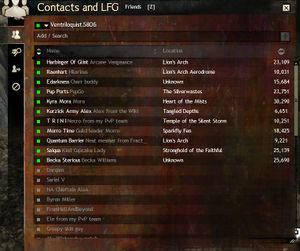Contacts and LFG panel
From Guild Wars 2 Wiki
Jump to navigationJump to search
![]() The Contacts and LFG panel (shortcut: Y by default) shows a list of friends and list of players one has blocked from communications.
The Contacts and LFG panel (shortcut: Y by default) shows a list of friends and list of players one has blocked from communications.
Overview
 Friends: a list of all the player's contacts showing status, character name, location, and achievement points. Displays additional information for other players that also have you on their friends list.
Friends: a list of all the player's contacts showing status, character name, location, and achievement points. Displays additional information for other players that also have you on their friends list. Looking for Group: used to join or create parties for various types of game content.
Looking for Group: used to join or create parties for various types of game content. Followers: a list of other players that have added your account to their contacts list and are not on yours.
Followers: a list of other players that have added your account to their contacts list and are not on yours. Blocked: a list of players who will have limited contact with your account, suppressing message through chat and mail.
Blocked: a list of players who will have limited contact with your account, suppressing message through chat and mail.
Status
Players can change their status displayed to other players' contacts lists with the drop down menu next to their account name.
- Invisible (sets account to appear off-line)
- Away
- Online (default)
Notes
- If representing a guild while appearing as invisible, other players from the guild can still see the invisible player's location on the world map as a yellow dot.
- Mutual friends can still see the location of an invisible account in their contacts list. Similarly, friends in the same guild are able to view the location in the guild roster.
- Blocking another player prevents that player from trying to message you (they will get a "network error.")
- Blocking a player prevents that player from adding the blocker as a friend, and also removes the blocker from their friend list if they were there prior to the block.
- Player may set nickname to anyone on their list.
Trivia
- Prior to the September 17th 2013 update there was a tab called Group search which was replaced with the Looking for Group tab.
- You can still use the old Group search Status (without using the new Looking For Group Tool), by using the Chat command: /LFG
- This will add a LFG status that applies a blue search icon next to your name.
- Blocking a player does not prevent them from seeing your text in any chat channel.
- Blocking a player does not prevent them from joining your LFG listing.
- Prior to the August 23rd 2022 update, the block list would display information about blocked players such as their current status, location and achievement points. This was changed to help combat stalking behavior.[1]
References
- ^ Official forum | Block List Not Showing Correctly | Double Tap: This is not a bug, but the intended behavior. The in-game block list and associated UI are undergoing some changes to help combat stalking behavior.