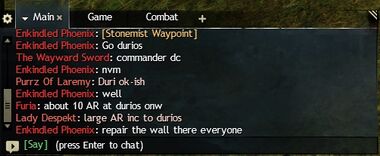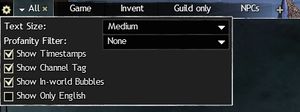Chat panel
The chat panel is a customizable user interface element that allows sending messages to other players, communicate with large groups, and displays various in-game messages in real time. Besides communication, chat commands can be used to perform a number of actions, including character emotes.
Chat panel is integrated with other in-game systems through chat links. It allows to insert interactive links referencing certain elements like waypoints, points of interest, items and skills by clicking an element while holding Ctrl or Shift. These links can also be copied from elsewhere, including this wiki, and pasted manually in the chat panel.
Channels[edit]
The chat panel displays a history of in-game chat for the duration of the login session. Up to five tabs can be set up, each customizable with its own selection of displayed channels.
Player channels[edit]
| Shortcut | Command | Channel activated | Seen by... | Color | Tag[note 1] |
|---|---|---|---|---|---|
| /s /l |
/say /local |
Say | Nearby players within 2000 range | Green heading: message | [S] |
| /m /y /sh |
/map /yell /shout |
Map | Players in the current instance of a zone | Pale red heading: message | [M] |
| /p | /party | Party | Current party or a squad sub-group | Blue heading: message | [P] |
| /d | /squad | Squad | Current squad | Pale green heading: message | [S] |
| /t | /team | Team | Current PvP team: allied team in WvW & SPvP | Bright red heading: message | [T] |
| /w /r |
/whisper /tell /reply |
Private | Sends private message /r replies to the last whisper name |
Purple heading: message | [W] |
| /g | /guild | Represented Guild | Guild members | Gold heading: message | [G][note 2] |
| /g1-6 | /guild1-6 | Selected unrepresented Guild | Guild members | Pale gold heading: message | [G1-6][note 3] |
- ^ Only shown when the "Show Channel Tag" chat option is active.
- ^ This tag will preceed the [Guild Tag]-tag that which will always be shown, regardless of the "Show Channel Tag" settings state.
- ^ This tag preceeds the [Guild Tag]-tag and like it will always be shown, regardless of the "Show Channel Tag" settings state. Will appear and behave as the [G]-tag mentioned above if the guild that the chat channel is for is being represented at the time of the message being sent.
Non-player messages[edit]
| Channel | Color | Information displayed |
|---|---|---|
| Combat log | White outgoing damage Off-white incoming damage Orange non-critical damage Red critical hit damage Pink condition damage Green health healed Cyan barrier gained |
Outgoing damage amount. Incoming damage amount or experience gain. Non-critical damage amount. Critical Damage amount. Condition damage amount. Incoming healing amount. Incoming barrier amount. |
| Emotes | Gray message | Displays emotes used by players or NPCs. Emotes directed by an NPC to a player character usually appear only on that player's chat log. |
| Game messages | Sea green message | Items obtained, friend list updates, story messages, build template activation, etc. |
| NPCs | Darker sea green heading: Gray message Pale pink heading: White message |
Dialogue from nearby NPCs, scripted dialogue from the player's character (usually during story). Scripted dialogue from nearby NPCs and the player's character during cutscenes. |
| System messages | Pale green-yellow message | Looking For Group tool messages, screenshots saved. |
| Server messages | Yellow message | Messages provided by the server that cannot be hidden on any panel, such as warnings regarding game updates and map status messages such as those from meta events. |
| Error messages | Red message | Error messages such as "Inventory full", "skill recharging", "Cannot use waypoint while in combat", "No one hears you", etc. |
Limitations[edit]
- One chat line is limited to 199 characters.
- After sending messages too frequently (unspecified) subsequent messages will be blocked for an undetermined (and possibly variable) length of time with "Your message was suppressed due to excessive messaging." displayed in the chat panel. Using too many words recognized by the profanity filter in succession can lead to automatic suspension of the account.
- Whisper messages sent to a player that is on the character selection screen will not go through. Whispers sent during loading screens will, however.
- In WvW only players from your own world can view chat commands, except when using "/w".
- Free accounts have additional limitations:
- /map chat messages are rate-limited.
- Unlock /squad chat for each character at level 30.
- Get the chat in PvP Lobby unlocked when the account reaches PvP rank 20 (Emotes, Map and Say chat unavailable during matches).
- Can only whisper players who have added the free account holder to their friend list or are on the same map and one new person every 30 seconds.
- The July 7, 2020 update added a message to notify players when they are whispering to a player with a Play for Free account who cannot reply. The message reads "This player cannot whisper you back unless you are on the same map or you add them as a friend."
Customization[edit]
By default, chat panel is situated in the bottom left corner of the screen, and can be pulled upwards to the top left corner by clicking and dragging its by tabs panel. It can also be resized by clicking on its top-right corner and dragging. The "Show/Hide Chat Panel" button on the bottom left makes the chat user interface transparent, and only recent messages are displayed for a period of time.
Chat Options[edit]
At the top-left of the Chat panel is the Chat Options settings cog – clicking on it reveals the following settings:
- Text Size — Specifies the size of text.
- Drop-down options include "Small", "Medium", and "Large" (similar to "Interface Size" in Options, but only adjusts the size of text within the chat panel.)
- Profanity Filter — Specifies the amount of profanity to filter in chat and other communications.
- Drop-down options include "None", "Normal", and "Maximum" (Can also be accessed from F11 Options.)
- Show Timestamps — Adds the time that each new line of text in the chat panel was added.
- The format of the timestamps is taken from your computer's system time settings
- Show Channel Tag — Adds a single letter prefix indicating which channel the text was from. In WvW, there is another prefix denoting the map the message was sent from. At least the following are possible: EBG, RBL, GBL, BBL and OS. There's no such additional tag for messages originating from the Armistice Bastion lounge.
- Show In-world Bubbles — Toggles chat dialogue bubbles appearing over player characters.
- Show Only English — Only shows chatter from other players with their clients configured in English.
- Also available for other language configurations – in that language. [verification requested]
- Not available in WvW.