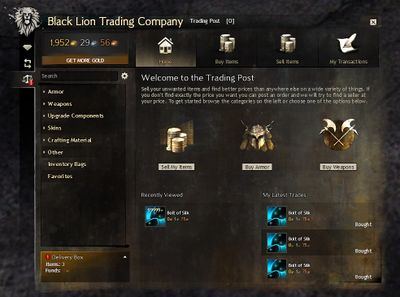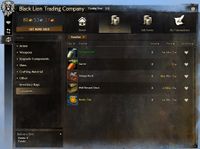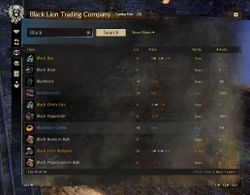Trading Post
“Welcome to the Trading Post.
Sell your unwanted items and find better prices than anywhere else on a wide variety of things. If you don't find exactly the price you want you can post an order and we'll try to find a seller at your price. To get started browse the categories on the left or choose one of the options below.— In-game description.
![]() The Trading Post (TP) is part of the Black Lion Trading Company panel (default O) that allows players from all worlds (NA and EU) to trade with each other. The Trading Post can be considered a physical representation of the Black Lion Trading Company and its functionality within the game. Trades are anonymous and autonomous: players post offers to buy or sell without having to locate a trading partner.
The Trading Post (TP) is part of the Black Lion Trading Company panel (default O) that allows players from all worlds (NA and EU) to trade with each other. The Trading Post can be considered a physical representation of the Black Lion Trading Company and its functionality within the game. Trades are anonymous and autonomous: players post offers to buy or sell without having to locate a trading partner.
Using the Trading Post[edit]
Searching[edit]
The Trading Post has filtering options and categories (each with subcategories), which are shown/hidden by toggling the ![]() icon. Search results to be affected immediately to match the search box entry and filters selected. Equipment, skins, dyes, and miniatures can be previewed before purchasing any items.
icon. Search results to be affected immediately to match the search box entry and filters selected. Equipment, skins, dyes, and miniatures can be previewed before purchasing any items.
| Categories | Filters | ||||||||
|---|---|---|---|---|---|---|---|---|---|
| Attributes | Profession | Crafting Discipline | Rarity | Level Range | Bag Size | Only Show Locked | |||
|
1 |
1 |
0 |
1 |
1 |
0 |
1 | ||
|
1 |
1 |
0 |
1 |
1 |
0 |
1 | ||
|
0 |
0 |
0 |
1 |
1 |
0 |
0 | ||
|
0 |
0 |
0 |
1 |
0 |
0 |
1 | ||
|
0 |
0 |
1 |
1 |
1 |
0 |
0 | ||
|
0 |
0 |
0 |
1 |
1 |
0 |
0 | ||
|
0 |
0 |
0 |
1 |
1 |
0 |
1 | ||
| Inventory Bags | 0 |
0 |
0 |
1 |
0 |
1 |
0 | ||
| Favorites | 0 |
0 |
0 |
1 |
1 |
0 |
1 | ||
 Filters
Filters
- Attribute(s) — has input value fields, limiting the search results to the minimum value selected.
- Profession — limits search results to items usable by the selected profession, default to the current character's profession.
- Crafting Discipline — limits search results to selected discipline, has input value fields, limiting the search results to the minimum value selected.
- Rarity — limits search results to selected item rarity.
- Level Range — has input value fields (0-80) and a Match My Level option.
- Bag Size — has input value fields, limiting the search results to the minimum value selected.
- Only Show Available — hides any items that do not have a current seller. This filter is active by default.
- Only Show Locked — hides any items with skins you have already unlocked.
Favorites[edit]
Up to 25 items can be stored for quick access in the favorite list by pressing the heart icon in the search results.
Buying and Selling items[edit]

|

|
| Buying and selling items on the Trading Post | |
Players can select the quantity and price per unit for items being bought or sold.
- Buying items
- Place Order — match other current buyers or place a custom buy order. Coins will be held until a seller is found or the transaction is canceled.
- Buy Instantly — purchase from current sell orders based on available volume.
- Selling items
- Sell Instantly — sell to current buy orders based on available demand.
- List This Item — match other current sellers or place a custom listing. Items will be held until a buyer is found or the transaction is canceled.
Only items in the character's inventory are available to be listed. Items in invisible bags are hidden from the search results.
Additional fees[edit]
Selling items on the Trading Post requires additional coin fees, based on the total sale price
- Listing Fee (5%) — This nonrefundable cost covers listing and holding your items for sale. This fee has a minimum of 1
 and is immediately taken from your wallet when you list or instantly sell an item.
and is immediately taken from your wallet when you list or instantly sell an item. - Exchange Fee (10%) — This fee is the Trading Post's cut of the profit. This fee has a minimum of 1
 and is deducted from coins delivered to the seller after a successful sale.
and is deducted from coins delivered to the seller after a successful sale.
Transactions[edit]
The Transactions tab shows current and completed transactions. Current transactions can be canceled, sending the item or coins to the delivery box to be picked up (listing fees are not returned).
Pick up[edit]
To pick up items or coin after buying or selling on the Trading Post, players must interact with Black Lion Traders. All items and coin in the delivery box will be picked up in a single click.
List of Black Lion Trading Posts[edit]
There are Black Lion Traders and other representatives in every city and some villages.
List of Trading Post consumables[edit]
These items summon a Black Lion Delivery Agent.
Notes[edit]
 Indicates that there are items or coins to be picked up from the Trading Post.
Indicates that there are items or coins to be picked up from the Trading Post.- Although you can only put in buy or sell offers while logged into Guild Wars 2, the transaction can complete even if you are off-line.
- You are limited in how many items you can list for sale in a short period of time.
- The maximum number of units you can buy or sell in a single transaction is 250, i.e. a single stack.
- The "items I am selling" view lists only the first 25,000 units you are selling for a single item.
- Entering "I am Evon Gnashblade" into the search box shrinks icons, offering a more compact view that can display over 30 items at once. This effect will persist until you type the phrase into the search box again to toggle it off, or until any game update or patch is installed.
- This can be used to list every single item on the trading post in one list by removing all search filters after enabling the feature.
- At first, the compacted display did not shrink item icons to the height of the text, but instead ignored the size of the icons and compacted the view anyway. A quantity display was also added to the right of the icon. These changes were made at an unknown date.
- Free accounts are limited to items from a selected list (will not be grayed-out with a locked symbol in the lower-left corner).
- By default when selling, the sell instantly option is selected, so make sure to not press the wrong section or you could be selling way below your planned price.
- Favorites are stored in the local.dat file and are shared between all accounts on a single device. The list is not synchronized server side and therefore does not transfer over to different devices automatically.
- Some items have buy offers that can not be fulfilled as the minimum profit for the seller was raised to the vendor value of the item by ArenaNet with the September 9, 2014 update, but the buy offers were not canceled automatically.
- Some items may have sell listings that appear as if they can not be bought. This may be either because of the reason given in the point immediately above or because the sell price of the item was increased at a later point in time after sell listings lower than the new minimum sell price had already been placed. These items may however still be purchased by increasing the "Max. Price" field to or above the minimum unit price. These purchases will still use the prices the items were listed for, even though the price was increased in order to be able to buy them.
Trivia[edit]
- At launch, the trading post experienced severe capacity issues and ArenaNet disabled it from August 25 - September 5, 2012, although it was available intermittently as early as August 29 to a rotating group of randomly-selected players.
- Before the game launched, ArenaNet announced plans for an off-line tool to browse, bid, or cancel offers. However, there has been no mention of this idea since the game went live.
- The preview function was added in the Flame and Frost: The Gathering Storm update.
- At launch, most of the Trading Post's panels were actually a website embedded into the game using the Awesomium browser; since the September 2014 Feature Pack, it used Coherent; since the April 18, 2023 update, it now uses Chromium Embedded Framework.