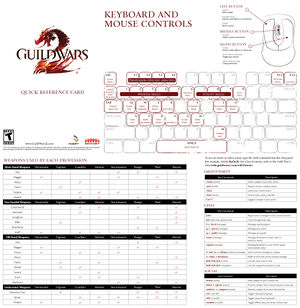This article is about the game controls. For the combat mechanics, see Control.
This article is about the game controls. For the combat mechanics, see Control. Controls are functions used by the player to open menus, activate skills and abilities, and otherwise allow the character to interact with the game mechanics. Key-mappings, or hot-keys, are shortcuts that allow the player to quickly access or open skills and windows. The following list is the current listing of hot-key options at their default settings. Those listed as Unassigned do not have a key mapped to that action by default. All of the following actions may be mapped to different keys by the player allowing for the player to customize the shortcuts to their own preferences. Currently, mouse camera controls can not be remapped and are limited to the left and right mouse click buttons, except when action camera is toggled on.

In game appearance Controls
10.17.2017
Key-mappings[edit]
- See also: Options#Control Options
Movement
|
| W,↑ |
Move Forward / Double tap to dodge forward
|
| S,↓ |
Move Backward / Double tap to dodge backward
|
| A,← |
Strafe Left / Double tap to dodge left while standing and forward left while moving forward
|
| D,→ |
Strafe Right / Double tap to dodge right while standing and forward right while moving forward
|
| Q |
Turn Left
|
| E |
Turn Right
|
| V |
Dodge
|
| R,Num Lock |
Auto-Run
|
| Unassigned |
Walk
|
| Space |
Jump
|
| Space |
Swim Up
|
| Unassigned |
Swim Down
|
| Unassigned |
About Face
|
Camera
|
| Unassigned |
Free Camera
|
| Page Up |
Zoom In
|
| Page Down |
Zoom Out
|
| Unassigned |
Look Behind
|
| Unassigned |
Toggle Action Camera
|
| Unassigned |
Disable Action Camera
|
Mounts
|
| X |
Mount / Dismount
|
| V |
Mount Ability 1 Raptor's Leap, Springer's Rocket Jump, Skimmer's Hover High, Jackal's Blink, Griffon's Dive, Rollerbeetle's Boost, Warclaw's Dash, Skyscale's Dash
|
| C |
Mount Ability 2 Skimmer's Dive, Griffon's Climb, Rollerbeetle's Drift, Skyscale's Descend
|
| Unassigned |
Raptor Mount/Dismount
|
| Unassigned |
Springer Mount/Dismount
|
| Unassigned |
Skimmer Mount/Dismount
|
| Unassigned |
Jackal Mount/Dismount
|
| Unassigned |
Griffon Mount/Dismount
|
| Unassigned |
Roller Beetle Mount/Dismount
|
| Unassigned |
Warclaw Mount/Dismount
|
| Unassigned |
Skyscale Mount/Dismount
|
| Unassigned |
Siege Turtle Mount/Dismount
|
Spectators
|
| Shift+Tab |
Nearest Fixed Camera
|
| Tab |
Nearest Player
|
| 1 |
Red Player 1
|
| 2 |
Red Player 2
|
| 3 |
Red Player 3
|
| 4 |
Red Player 4
|
| 5 |
Red Player 5
|
| 6 |
Blue Player 1
|
| 7 |
Blue Player 2
|
| 8 |
Blue Player 3
|
| 9 |
Blue Player 4
|
| 0 |
Blue Player 5
|
| Ctrl+Shift+F |
Free Camera
|
| E |
Free Camera — Boost
|
| W |
Free Camera — Forward
|
| S |
Free Camera — Backward
|
| A |
Free Camera — Left
|
| D |
Free Camera — Right
|
| Space |
Free Camera — Up
|
| V |
Free Camera — Down
|
Miscellaneous
|
| Unassigned |
AoE Loot
|
| F |
Interact / Revive / PvP Finisher — (performs context-sensitive actions)
|
| Left Ctrl |
Show Enemy Names
|
| Left Alt |
Show Friendly Names
|
| Unassigned |
Stow / Draw Weapons
|
| Right Ctrl |
Language Quick Toggle
|
| Unassigned |
Ranger Pet Combat Toggle
|
| Alt+Enter,Cmd+Enter |
Toggle Full Screen
|
| U |
Equip/Unequip Novelty
|
| Unassigned |
Activate Chair
|
| Unassigned |
Activate Musical Instrument
|
| Unassigned |
Activate Held Item
|
| Unassigned |
Activate Toy
|
| Unassigned |
Activate Tonic
|
| L |
Decorate Mode Toggle
|
Templates
|
| Unassigned |
Build Template 1
|
| Unassigned |
Build Template 2
|
| Unassigned |
Build Template 3
|
| Unassigned |
Build Template 4
|
| Unassigned |
Build Template 5
|
| Unassigned |
Build Template 6
|
| Unassigned |
Build Template 7
|
| Unassigned |
Build Template 8
|
| Unassigned |
Equipment Template 1
|
| Unassigned |
Equipment Template 2
|
| Unassigned |
Equipment Template 3
|
| Unassigned |
Equipment Template 4
|
| Unassigned |
Equipment Template 5
|
| Unassigned |
Equipment Template 6
|
| Unassigned |
Equipment Template 7
|
| Unassigned |
Equipment Template 8
|
- In Windows, an action's keybind may be set to:
- Any single key (including the Right or Left Shift, Alt, and Ctrl keys) on the standard 104-key keyboard EXCEPT:
- Escape
- Windows Logo
- Break
- Scroll Lock
- Context Menu Key
- Any one, two, or three of the Ctrl/Shift/Alt keys plus a single key (excepting the five bulleted above)
- Each action may have 2 keybinds
- Some actions may have the same keybinds due to the different environment the actions occur in, for instance:
- Spectators section of the 'Control Options' and any other section
- Jump and Swim Up
- The August 2, 2022 game update changed the default keybindings as follows:
| Action |
New
default |
Previous
default
|
| Strafe Left |
A |
← |
Q |
|
| Strafe Right |
D |
→ |
E |
|
| Turn Left |
Q |
|
A |
←
|
| Turn Right |
E |
|
D |
→
|
| Special Action |
N |
|
- |
|
| Information Dialog |
- |
|
N |
|
While the notes for the August 2, 2022 patch state that the keybinds were updated for new accounts, they were also changed for some existing accounts. If you're experiencing any issues with your controls (e.g. after returning to the game from a break); consider verifying that your keybind settings are still as you're expecting them to be.
See also[edit]