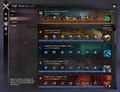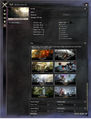PvP panel
From Guild Wars 2 Wiki
Jump to navigationJump to search
![]() The PvP panel is a graphical user interface element which displays information about the structured PvP.
The PvP panel is a graphical user interface element which displays information about the structured PvP.
Overview[edit]
 Home: allows players to travel to the Heart of the Mists, queue for matches, view the account's PvP rank progress and overall statistics as well as the game history of the last ten matches played, and offers the ability to select a preferred game mode for upcoming matches.
Home: allows players to travel to the Heart of the Mists, queue for matches, view the account's PvP rank progress and overall statistics as well as the game history of the last ten matches played, and offers the ability to select a preferred game mode for upcoming matches.
- Enter/Exit (PvP Lobby) — allows characters to travel to the Heart of the Mists. If the character is already in the Mists, clicking this button will display a confirmation to send the character to the location in Tyria the character was at before going to the Mists.
- Leave (Queue) — removes the player or team from unranked or ranked arena queue.
- Exit (Match) — while in a match, this button will allow players to leave the current match.
- Play (Unranked Arena) — this button will queue the player or team for the unranked arena. Once a match is available, a pop up will appear to alert and allow the player or each member of the team to join the match. This button is disabled while in queue or a match.
- Compete (Ranked Arena) — this button will queue the player or team for the ranked arena. Once a match is available, a pop up will appear to alert and allow the player or each member of the team to join the match. This button is disabled while in queue or a match. Players need to be rank 20 or higher in order to be able to queue for ranked matches. This feature is only available during an active season.
- PvP Rank progression bar — this bar tracks the account's rank points and shows the current animal associated with the account's rank.
- Statistics — this list and pie chart show the total matches played and won on the account in each arena and for each profession.
- Mode Preference — enables the player to pick one or multiple game type preferences. Currently, it is possible to select the following two options as preferred game types:
- Conquest — Fight for control of three capture points to increase your score and be the first team to reach 500 points.
- Stronghold — Summon powerful allies to help storm the enemy keep. Kill the enemy lord to achieve victory.
- Game History — lists the last ten matches played by date, duration of the match, map played, class played, team scores, and outcome of the match.
- Enter/Exit (PvP Lobby) — allows characters to travel to the Heart of the Mists. If the character is already in the Mists, clicking this button will display a confirmation to send the character to the location in Tyria the character was at before going to the Mists.
 League: displays progress and rewards earned in PvP League divisions and tiers.
League: displays progress and rewards earned in PvP League divisions and tiers. Tournaments & Special Events: offers the player an overview of current and upcoming tournaments and allows to sign-up for them.
Tournaments & Special Events: offers the player an overview of current and upcoming tournaments and allows to sign-up for them. Reward Tracks: displays progress in each PvP Reward Track. Tracks can be filtered to show all, available, complete, and locked. An available track can be activated by hovering over it in the list and selecting "Activate" or "Reactivate". Non-active tracks can be sorted alphabetically or by available time remaining.
Reward Tracks: displays progress in each PvP Reward Track. Tracks can be filtered to show all, available, complete, and locked. An available track can be activated by hovering over it in the list and selecting "Activate" or "Reactivate". Non-active tracks can be sorted alphabetically or by available time remaining. Mist Champions: used to select which mist champion is summoned in the Stronghold game mode and allows to customize the champion's skin used
Mist Champions: used to select which mist champion is summoned in the Stronghold game mode and allows to customize the champion's skin used Game Browser: allows players to join Custom Arenas. These arenas are referred to as hot join because players are able to quickly select and enter matches. The match list can be sorted by name, players, and map. Empty and full matches can be hidden.
Game Browser: allows players to join Custom Arenas. These arenas are referred to as hot join because players are able to quickly select and enter matches. The match list can be sorted by name, players, and map. Empty and full matches can be hidden.
- Create Filter — creates a filter with options to show or hide matches based on specific setting ranges, such as team size, score limit, time limit, or active maps.
- Edit Filter — opens the options to adjust current settings on already created filters.
- Search Owner/Name — filters the list by account or character name of the owner, or the name of the arena.
 My Custom Arenas — allows players to create a Custom Arena and adjust the settings of matches. Creating an arena requires a Custom Arena Starter Kit and Custom Arena Time Tokens to maintain the arena.
My Custom Arenas — allows players to create a Custom Arena and adjust the settings of matches. Creating an arena requires a Custom Arena Starter Kit and Custom Arena Time Tokens to maintain the arena.