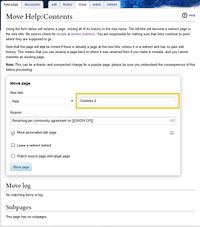Help:Renaming articles
Occasionally an article is nearly perfect, and then ArenaNet goes and spoils it all by renaming the associated content ingame. The wiki best practice is to rename the article. This page explains how that can be achieved.
Renaming a page (also known as moving a page), can only be performed by a logged in and autoconfirmed. It is not possible to move a page without an account, as the "move" tab won't appear.
How to move a page[edit]
Step 1 - What links here[edit]
Firstly, think about how many pages will be affected if you move this page.
Use the "what links here" link (available in the "Tool" panel on the left of every page) to figure out how many pages link to the article you're considering moving. This gives you an idea of the amount of cleanup that may be required required to point all the other articles at the new title.
- If it's less than 10, your page move will probably have a low impact on other pages. Continue to Step 2.
- If it is affecting 10 or more pages, make certain that you're using the right title. You might want to check with another editor. Then move on to Step 2.
As an example, clicking "what links here" on this page takes the user to Special:WhatLinksHere/Help:Renaming articles.
Step 2 - Check if the new title is clear[edit]
Secondly, check if an article already exists at the page title that you were thinking of moving the incorrectly named article to.
- If it does not exist, then move straight on to Step 3.
- If it does exist, and its documenting the same ingame content, then use the "History" tabs to compare the date that each article was created. Tag the more recent article for deletion using {{delete}}. Once a Sysop has deleted the page for you, the title will either be free to complete the page move, or the page move won't be required.
- If it does exist, but the ingame content is different, consider adding a bracketed and descriptive suffix to your new page title instead.
As an example, ArenaNet created a second area called "Griffonfall", so we chose to move one of the areas to "Griffonfall (Auric Basin)" since the content is different to that of Griffonfall (Snowden Drifts).
Step 3 - Move the page[edit]
At the top of each article there is a "Move" button. Clicking on it will bring you to a page just as shown in the image on the right.
Notes:
- The top-right box (marked in orange on the image) is where the new title goes. This, combined with pressing the "Move page" acceptance button, is the bare minimum required to move the page.
- If you're changing the namespace too, use the dropdown menu.
- You should leave a reason as to why a page is being renamed, even if it feels obvious. When the move is completed, this reason is stored in the "Move log" - visible from Special:Log/move.
- If there is an associated talk page, there will be a checkbox for that. Move the talk page too by leaving the "Move associated talk page" checkbox ticked.
- Users with the Extended editor rights will have an additional checkbox which provides the option not to leave a redirect behind.
- Redirects are explained on Help:Redirect. Essentially they help automatically direct users with the old link to the new title.
- If the page has previously been renamed, the previous title and the reason it was moved will be displayed in the "Move log" section beneath.
- Subpages are pages which begin with the same prefix. E.g. Captain Ellen Kiel/dialogue is a subpage of Captain Ellen Kiel. If subpages exist, they will be listed too.
Step 4 - Cleaning up[edit]
After pressing the "Move page" acceptance button, the page will be renamed. The reason that you moved the page is now stored in the Move log and on the article's history.
There might be a few things to consider after moving a page:
- For the page that you just moved, it might need editing if it has introduction text with a self-link in the first sentence.
- If the page uses an infobox with an icon and a gallery image, are they still working? If not, you might need to think about renaming the files too.
- Pages linking to the old title (using "what links here") will probably need to be manually updated too.
Notes[edit]
- Category pages should not be moved, and in any case, moving a category page will still require all the affected pages to either be edited or the template which adds the category to be amended. Instead, recreate category pages at the new article title.