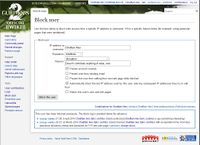Help:Sysop guide
Impartiality[edit]
Most active sysops also actively edit the wiki. This occasionally causes conflict of interest. For example, if people start personally attacking you after an edit to an article, blocking them yourself makes it appear as if you're using your sysop tools to control wiki content.
Thus:
- If you're editorially involved in a conflict, request another sysop's intervention.
- If you're personally involved with a member of a conflict, request another sysop's intervention.
- Only mention your sysop status when justifying or explaining an administrative action.
Cultural reverence of sysops[edit]
Sysops do not have any say in the editorial process beyond that of any other editor. At least, that's what we like to say. More accurately, sysops absolutely do have a bit more voice than non-sysops. This extra voice is completely unintentional and stems completely from the culture of the wiki — people look up to administrators and are more reluctant to dispute them. Even though this reverence is not the sysop team's fault, nevertheless, every sysop should be careful to avoid abusing this additional editorial power. Specific suggestions on how to do this are, by nature, controversial — thus, if you disagree with any suggestion below, please note flaws with said suggestion here instead of simply removing it. If you really feel it doesn't belong, take your case to the talk page.
Some possible ways to avoid abusing non-systemic sysop authority follow, roughly sorted from simple to complex.
- Negate the importance of the sysop role if it gets brought up in an editorial discussion.
- Be a little more explanatory than usual. Justify edits more completely. Post in talk more often if something might become controversial. This is good advice for everyone, but it's doubly important for sysops — a lack of an edit summary for any non-minor edit can give the impression of unilateral action.
- Remind people that usual cultural considerations apply to sysops, too. For example, occasionally add "if you disagree, please revert" to your edit summary or talk post. Even though people are always free to revert like this, explicitly stating so helps them get over the fear of reverting an administrator.
- If you get administratively involved with an article, avoid being editorially involved with that article for some time.
- If you need to respond to something that might cause a conflict of interest, consider doing so anonymously.
Deleting[edit]
- Get familiar with deletion policy.
- Always perform a mental check to see if you agree with the deletion request. If you aren't 100% convinced by a deletion request, you can add a note to the talk page or request clarification from the originator of the deletion tag.
- Remember to delete talk pages when you delete the associated content pages, except if you feel the discussion warrants deliberate retention to prevent the content being recreated later.
- As with everything else on the wiki, content can never truly be deleted - you can restore it later if you make a mistake.
Restoring[edit]
- This is done by visiting the title of a previously deleted page and clicking "Restore". Typically you want to restore all revisions of an article.
- There is a special page called Special:MergeHistory. This is used when there's two similar pages, one with a long and illustrious history, and another more recently created with several valid edits, which should really be just one page. This special tool will combine the relevant revisions. This can also be done manually - see w:Wikipedia:Administrators' guide/Fixing cut-and-paste moves.
Protecting[edit]
Protecting a page prevents it from being edited, or restricts who can edit it. This is primarily used for pages that have a high chance of being vandalized (Main Page) or as a temporary measure on a page that is the subject of an edit war or mass vandalism.
There are three different kinds of protection:
- Semi-protection: Only registered users are allowed to edit the page. Any anonymous (IP) contributors will still be able to see the source code, but are unable to make any changes.
- This version makes a lot of sense on a page that is getting a lot of anon vandals, but it's not very useful in preventing an edit war.
- Full-protection: Only administrators are allowed to edit the page.
- This version should mainly be used on high-profile pages (the Main Page), pages that should never be changed by a non-administrator (Guild Wars 2 Wiki:Copyrights) or as a very temporary measure to stopping an edit war. Please note that, when dealing with an edit war, no matter which revision you choose to protect, it will be the wrong one. Try to keep any pages protected for as short of a time as possible.
Cascading protection: The page and all images, pages, and templates included into the page are also protected.- This is not used anywhere on this wiki, and is generally a nuisance to everyone.
Once in a while you may come across some page/image title that shouldn't be created/uploaded at all (e.g. File:Example.png). The protection menu can also be accessed for pages which don't exist yet.
By checking the "Unlock further protect options" box on the "Confirm protection" screen, the page move and upload rights can be restricted independently of page editing. There are relatively few scenarios where you'd want to apply separate protection levels, but could for example be used on a Project page that anyone should be able to edit, but that should generally not be moved.
As with all sysop edits, a summary of why the protection is being applied should be left. Both (a) your summary and (b) the protection level will be visible to any editors who later attempt to edit the page.
Notes on page protection[edit]
When used to temporarily stop an edit war, protection may be viewed as an endorsement of that particular version. This is not the case. Be careful to remind other users of this and start a discussion on the talk page of the article to resolve the conflict.
Rollback[edit]
Any user can revert a page by going through the page history. Administrators gain access to an additional rollback link to expedite the process. To revert the edits of one user to the last version by the previous editor, click rollback on the page history, the user contribution list, or on the diff page. The reversion will be marked as a minor edit and given an automatic edit summary based on the contents of MediaWiki:Revertpage.
Note that Extended editors also have this permission.
Blocking[edit]
99% of the time you will be infinitely blocking spambots. However occasionally you will need to block nuisance users too.
Blocks are applied via the form at the special page Special:Blockip. There are several steps to applying a block:
- Specify the IP address or user to be blocked. Enter the IP address to be blocked, or the name of the registered user account to be blocked, in the "User" field of the form. Note that nonexistent usernames can also be blocked, so be certain you have the correct username. You can also block a range of IP addresses; see range blocks (below) for more information.
- Usually, you'll be blocking people from the "Block this user" link in the sidebar or the "Block" link next to the username/IP address in the Special:Recentchanges listing.
- Specify a duration for the block. You can select a predefined duration from the drop down box labelled "Expiry", or you can enter a custom value, using the GNU standard format, in the "Other time" field. If the duration given is "indefinite", then the block will not expire, although the IP address or user account may still be unblocked by a sysop.
- While the form accepts quite a large variety of date entry types (Fortnights, "Next Thursday"), you should generally confine yourself to the standard "years, months, weeks, days, hours and minutes".
- You can use decimals. Hence, "8.725 fortnights" is a valid (if strange and somewhat annoying) block duration.
- Specify a reason for the block (optional). This reason will be displayed to the blocked user if they attempt to edit a page.
- The more descriptive, the better (especially when using some of the blocking options below). If possible, consider linking to evidence.
Click "block this user" to apply the block. All blocks are recorded in the block log, and all currently active blocks are listed at the list of active blocks.
Blocking options[edit]
The blocking page has three important options associated with the block:
- Block anonymous users only: When blocking an IP user, selecting this option will allow any registered users to continue editing from that address. This option has no effect on a block of a registered user, but it does modify any autoblocks (see below) caused by that block.
- Generally speaking, this isn't a very useful option. Many of the IP users that are blocked are from spammers or spam bots - if they create an account, they'll still be able to access from that location. This option is really only for use when considering a block of a proxy, tor exit node, or dynamic IP address (such as AOL), as it minimizes the likelihood of restricting actual contributors.
- Prevent account creation: Duh. Anyone that tries to access from the blocked IP address will not be able to create an account.
- This option should generally be turned on when dealing with an IP spammer, since they've been known to create usernames such as "Ki3H5x" to evade blocks. This also works when blocking a registered user - even though we can't see the IP address, the MediaWiki software takes care of it in the background
- Automatically block the last IP address used by this user, and any subsequent addresses they try to edit from: (Autoblock, for short) This option only applies to blocks of registered user accounts. When enabled, this option will cause the block to also apply to the most recent IP address, and any other addresses that they try to log in from.
- This is the mack daddy of blocking. This is the block for that l33t h4x0r d00d who thinks that he can get around a block by having his mother drive him to the library so that he can vandalize Izzy's page again. This option should usually be set when blocking a registered spammer/spambot, as it has a decent chance of blocking another address or two before they figure it out.
- Autoblocks are taken care of in the background by the MediaWiki software, and last for 24 hours. These blocks only appear on the Special:Ipblocklist page (not in the regular block log) because they are added automatically.
- Be careful when using the autoblock function, especially in the case of dynamic IPs (AOL being the prime example - note to self, add AOL IP checking to AVT) as it can result in temporarily blocking large numbers of innocent users.
Range blocking[edit]
Range blocking is a way to block all IP addresses in a certain range. Hence the name. This type of blocking should only be used under extreme circumstances and should not be done without careful consideration. Knowledge of how to do a successful range block to restrict the block to the minimal number of addresses possible is essential.
An IP range takes the form of 69.208.0.0/24 (for reference, that's the range between 69.208.0.0 and 69.208.0.255) - it shows the IP address at the low end of the block (more or less) and the number after the "/" shows the number of significant bits (it makes more sense in binary, take a look at MW:range blocks). In other words, the "69.208.0.0/24" range actually blocks all IP addresses of the form 69.208.0.XXX. Since an IP address consists of 32 bits, a block of "69.208.0.0/32" is exactly the same as blocking "69.208.0.0."
Make sure to check the IP range multiple times before range blocking, due to the massive possibility of error. One useful site is the netmask calculator, which will automatically compute the necessary values to block all addresses between the two you provide.
Please note that individual IP addresses cannot be unblocked from a range block. Any attempts to unblock that IP will not take effect unless the entire range is unblocked.
Effects of a block[edit]
Blocked users may still read pages, but they cannot create, edit, or move pages, nor can they upload files. In general, all additional user rights (deletion, protecting, assign user rights) will be disabled for the duration of the block, but this does not apply to block/unblocking abilities. Any user that has blocking and unblocking abilities will be able to use them during their block (which allows them to unblock themselves).
Unblocking[edit]
An IP address or registered user account can be unblocked via the list of active blocks. Find the IP address or registered user account you wish to unblock in the list (you can enter the address or name in the "search" field to help you find the entry), and click the "Unblock" link displayed to the right of the block's expiry time.
This will lead you to a confirmation page. Enter the reason for unblocking (optional) in the "reason" field, and click "unblock this address" to remove the block. All unblockings are recorded in the block log.
Other useful notes[edit]
- Watching (and watchlisting) the Admin noticeboard is useful for awareness of currently requested tasks. Remember though, that an issue being listed there does not necessarily mean that sysop action is required.
- The Guild Wars 2 Wiki uses "nofollow" tags on all external links. This means that search engine rankings are not boosted at all by finding a link on this site. Sucks to be you, spammers.
- You can use Open RBL to check whether an IP is listed on any RBLs (Reputation and Block Lists) and why they are listed. Useful info that can be found here is whether that's a shared dynamic IP, open proxy, known spammer, and so on. It's not foolproof and false positives are not unheard of, but it's certainly handy. There's always the option of using a tool like SamSpade to perform whois checks.