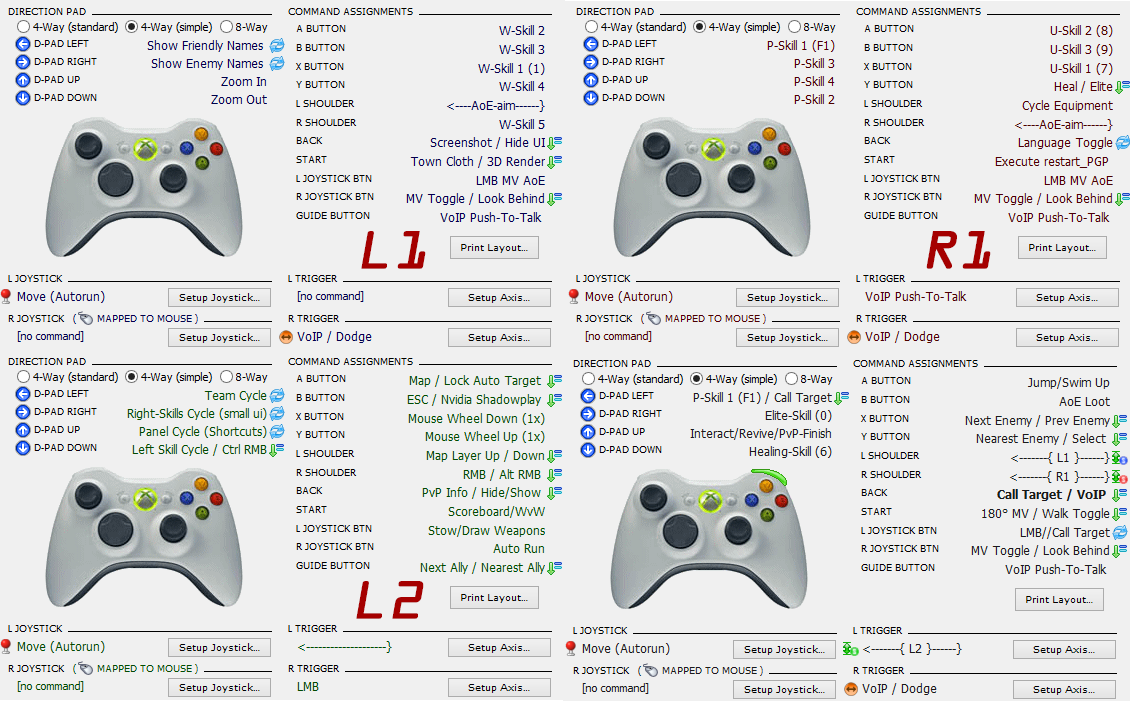User:Mighty
Demo gameplay with necro and guardian on a xbox 360 gamepad : http://youtu.be/S4gWY_AZN5k
Here is my solution how you can play Guild Wars 2 with your xbox360/ps3 or similar gamepad! Sadly the solution is not based on freeware, but you can test it for 30 days and from my point of view even just a month worth the setup and I'm sure you won't be disappointed - just maybe after the 30 days..! ;-)
If someone like to attach an alternative (free) solution or anything else regarding gamepad <=> gw2 feel free to edit and be my guest!
There is also a section where I will collect alternativ solutions.
Prerequisites[edit]
PS3 Gamepad Only[edit]
- Click here to open a guide explaining how to install a Xbox 360 Controller Emulator for you PS3 Gamepad.
- In step 4 of the guide select "Xbox 360 Controller Emulator" instead of "Custom", click "Enable" and then click "Game Control Panel". In the "Game Control Panel" you have to see something containing "Xbox 360" controller. If that is the case you are done with motioninjoy and you can completely close the software. Each time you boot or reconnect your controller on the same usb port you have to repeat step 4.
Pinnacle Game Profiler[edit]
- The only bad part on the solution - it costs 20 bucks. However you get a good made piece of software with a lifetime license and a strong community. So if you enjoy playing GW2 for 30 days with PGP it may change your mind and if not - well, a free month is better than nothing. ;-)
- Download and install PGP. It will force you to reboot, but you can skip that by executing it twice. If you reboot and use a PS3 controller, remember to repeat step 4 of the previous part!
- Follow the initial setup of PGP - just accept everything.
Mighty's GW2 Profile[edit]
- Click here to download the Guild Wars 2 Profile with own Camera Control (Right-Click Version, pre Action Cam)
- Current Version: 2.0 October 19 2014 (Screenshot NOT reflecting current version, see "Changelog 1.9") Changelog
- Click here to download the Guild Wars 2 Profile with Action Cam
- Current Version: 3.0 January 16 2016 (Screenshot NOT reflecting current version!)
- This Profile is for the new Action Cam. Action Cam allows to hide your mouse and let you play GW2 controler like. The old profile above does implement a own System, that keeps your right mouse button pressed.
- In summary, one can describe the difference between the two profiles so: Action Cam requires that the camera is fixed on the enemy, the Right-click Profile allows the camera to rotate at all times. I do not recommend the Action Cam therefore explicitly, especially for PvP / WvW. The old right-click profile allows a more fluent gameplay. Only the UI interaction is more pleasant with Action Cam.
- Once the camera is too far away from the enemy, it happens that attacks end up in nothing. In my other profile many attacks automatically aim the enemy and the camera resets behind the player itself. I personally prefer this behavior. E.g. Guardian Greatsword attack number 3 Leap of Faith, where you make a jump to your enemy.
- There are two new Key bindings in addition to the list below: Camera > Toggle Action : 7 (Numpad) and Targeting > Snap Ground Target : 8 (Numpad)
- There is one major disadvantage on contrast to the old profile: Action Cam is under the control of GW2, so my profile can not determine the toggle state of the Action Cam. This means, that it is possible to press buttons in the wrong order. Example is, you activate Action Cam and open the Inventory - always close dialogs and windows with L2 + B if Action Cam is active. GW2 will show you the mouse cursor, if you now press the Action Cam toggle button again you will end in a wrong state. Thus there is L1 or R1 + Press Left Stick to fix the state if this happens.
- There is also a cool new feature: Snap Ground Target should be deactivated in the GW2 settings. You can then activate it with L1 or R1 + Press Right Stick
- ArenaNet announced that there will be more control over various camera features, like the Snap Ground Target. So stay tuned for the next release of Mighty GW2 Profile!
- In PGP main windows select "Game Profiles" -> "Import" -> select the profile -> "Create a new profile..." -> verify your controller is listed and finish. You may also adjust the path to the "gw2.exe".
Guild Wars 2 Settings[edit]
General[edit]
In addition to the default settings I suggest to
- Deactivate "Double-Tap to Evade"
- Activate "Auto Loot"
- Activate "Show All Enemy Names"
- Activate "Use Free Camera" (Unlock mouseview, press left stick and rotate camera to cast behind you. A.e. if you run away in pvp/wvw or want to kite)
- I suggest a "Camera Rotation Speed" between 0% and 50%. (Right now I use 50% myself)
- You should consider to experiment with the stop auto attack on target change, the auto target settings and the "Lock Auto Target" toggle key which is mapped by the profile.
- Under Graphics switch to "Small UI"
Keyboard <=> Profile[edit]
This keys are not mapped to a default key by arenanet, but are used in the profile and should be mapped anyway! Rest as set by default.
Movement > Walk Insert Movement > About Face End Targeting > Nearest Enemy C Targeting > Nearest Ally L Targeting > Next Ally X Targeting > Lock Auto Target ; [Semicolon] [Qwertz: Ü] User Interface > Mail 4 (numpad) Camera > Look Behind Home [Qwertz: Pos1] Action > Stow/Draw Weapons . [Period] Targeting > Show Friendly Names 1 (numpad) [In addition/alternative to the default mapping (Left CTRL) to prevent some issues] Targeting > Show Enemy Names 2 (numpad) [In addition/alternative to the default mapping (Left Alt) to prevent some issues] Misc > Town Cloth Toggle 5 (numpad) Misc > AoE Loot 6 (numpad)
Mighty's GW2 Profile[edit]
General[edit]
- The profile is made for a resolution of 1920x1080 and small UI size.
- If you want to change anything have a look on the "How to modify" section below - if not don't read that section.
- You may need to change joystick sensitivity according to your wishes. But keep in mind this will also affect AoE positioning.
- This is just a basic layout. As example if you play necromancer, it could be worth to have death shroud (F1) on dpad. Unshifted dpad is a good point to add some functionality for your needs.
- You need a keyboard - you cannot play a mmo without. Voice chat toggle/push-to-talk is mapped to 3 on NUMPAD and triggered by pressing dodge button just a little bit (numpad 9 is mapped to XBox Button, as alternative PTT) See "How to modify" to change.
- You should also have a mouse for the UI interaction next to you.
- Sometimes PGP misplace the mouse cursor probably issued by the luncher or maximizing a window. So if you own a keyboard or mouse where you can map a button to execute the batch file or even map it in the profile itself and it will kill and restart PGP for you... See how to modifiy and then adjust the path of the command wich is by default mapped to R1+Start. Click here to download restart_pgp.bat
How to play[edit]
- Zoom out as far as possible before/in a fight, especially for AoEs.
- You gain access to your skills by holding L1 or R1 down.
- You can always dodge [R2], (de)activate mouse/camera view [R3] and move your body and the camera with the sticks.
- Call AoE by pressing the skill combo twice. Like L1+X -> move the AoE in place while "mouse view" mode is active -> L1+X again OR you could also activate the skill as example L1+X -> release X, but keep L1 hold -> move with left/right stick -> press left stick down to execute (so you dont have to release camera movement twice)
- Mouse View [R3] will always place the mouse pointer a little bit above the center of the screen. Thus the AoEs are always at exactly the same position / pixel.
- If Mouse View is off (mouse cursor visible) you can left-mouse click with the left stick down [L3]. If Mouse View is on you can call a target with [L3].
- There are three different right-joystick sensitivities in the profile:
- If the Mouse view is off (you can see you cursor) the joystick sensitivity is horizontal 50 and vertical 50.
- If the Mouse view is on (you cannot see the cursor) the joystick sensitivity is horizontal 50 and vertical 37.
- If you press L1 or R1 the joystick sensitivity is horizontal 45 and vertical 30. (That way you can place your AoE more precise.)
- All values are conservative and need further testing as also depend on personal preferences. You can easily change it - see how to modify!
- The panel cycle commands (L2+DPad) break the mouse view, so you do not need to deactivate it manually before. The cycle pointer is reseted each time you activate mouse view.
- E.g. it is pretty common to swap utility skill between fights. So you press [L2 + DPad-Right] to cycle through the utility skills without beeing forced to move the mouse. You only need to move the mouse by hand when you reach the utility slot you want to change.
- If the controller vibrates you have activated a hold-key-down command. A.e. hold and keep the right mouse button down. Also the previous enemy, call target and select call target commands have vibration feedback.
- To drag and drop, rotate the camera, left click, double left click use [L2 + R2] when Mouse View [R3] is off.
- You should print the screenshots for quick reference and read the Legend - as also sit down and make some dry exercise a.e. with a "text editor" ;-)
- It will take some time to get into it, especially since you have not made the profile on your own - just do not give up after half an hour....
- Good luck!
How to modify[edit]
- If you are unhappy with anything it is very easy to adjust anything you want - really!
- To adjust the profile select "Game Profiles" from PGP main window -> select the profile -> select "Edit Configurations..." and...
- on the left side you have a list of configurations. By default PvX and UI. You can right-click on one of them and then easily duplicate them as also select a default.
- on the top there is the "Toolbox", that is where you define all the different kind of commands. On the right of "Toolbox" are the "Shift Modes".
- around the xbox controler image you can assign the commands which you have defined in the step before. Just hover with your mouse around (over the labels/text) and click on one of them to find out more.
- X,Y coordinates can be adjusted under "Commands", since their are no global variables you have to change every single command that modify the mouse position... (Unfortunately, this also applies to some other functions.) - Please share your resolutions right here with the community!
- To change joystick acceleration select "Preferences" -> "Command" from the PGP main window.
- To change right joystick sensitiv :
- mouse view [R3] (on) ---------- x 50 y 37 ------ {To change : "Setup Joystick..." button}
- mouse view [R3] (off) --------- x 50 y 50 ------ {To change : "Mouse > Camera View (Toggle (Off))" command}
- L1 or R1 pressed (AoE-aim) ---- x 45 y 30 ------ {To change : "Misc > <----AoE-aim------}" command}
Screenshots[edit]
Legend[edit]
- LMB
- Left Mouse Button
- RMB
- Right Mouse Button
- LMB MV AoE
- Executes the AoE with active mouse view. That means release right mouse button, click left mouse button, press and hold right mouse button again.
- 180° MV
- Executes a turn around with active mouse view. That means release right mouse button, turn around, press and hold right mouse button again.
- Select
- Select the current called target
- XY / YX
- A button where is more than one command mapped to.
- XY/YX
- If there is no space before and after "/" it is one single command.
- LMB//Call Target
- If Mouse View is off (mouse cursor visible) you can left-mouse click with the left stick down [L3]. If Mouse View is on you can call a target.
- <----AoE-aim------}
- This command will slow down the mouse/camera movement to improve AoE placement.
- VoIP/Dodge
- If you press R2-Trigger till the maximum (95%-100%) you will dodge. If you slightly hold the trigger between 5%-95% the button 3 on numpad is pressed for push-to-talk (This may not work so good with PS3 pads, but xbox pad trigger is fine from my personal experience)
- Execute restart_pgp
- This will execute the batch file restart_pgp.bat to enable automatic exit and restart of PGP. Especially if the mouse cursor is not placed correctly on the screens center by PGP you can download the restart_pgp.bat from "3.1 General" (see above) and then adjust the command to the path where you downloaded the restart_pgp.bat to and speed up PGP problem solving...
- Blue cycle arrows
- Cycle commands are a set of many commands, which are rotated.
- Green arrow down
- These button are mapped to double commands. Press or Hold the button executes different commands. Also some of the sub commands are again cycle commands...
- There is one exception: In L2 shift mode "LMB / Shift LMB (Item2Chat)" and "RMB / Alt RMB (Waypoint2Map)" are no press and hold commands, they are press once or press twice (fast) commands!
- Green arrow with a colored bubble
- Shift commands swap the hole mapping of the controller as long as the button is kept pressed.
- {your command here}
- Right now I do not know anything that would make sense at this position for any case. This is just a basic profile and you really should adjust it as you need it. So there is the point to start. To assign a command just click with your mouse on {your command here}. Read the "How to modify" section to learn more.