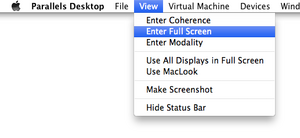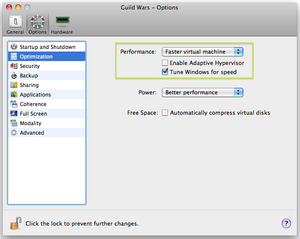Running in Virtual Machines
If you do not want to dual-boot and you want to run Guild Wars 2 in a virtual machine, you will soon come across the "spinning camera" issue that does not let you cam around because the screen rotates in all directions. The following article explains how to tweak various virtual machines (VM) in order to be able to play.
Parallels Desktop[edit]
Parallels Desktop is an OSX virtual machine software application that boasts about its emulating speed. Currently it allows you to dedicate 1GB of VRAM, assign multiple cores and RAM to the VM and supports 3D acceleration. The following checklist can be used to set-up Guild Wars 2 so that you do not get the "spinning camera" problem:
- First and foremost, turn the SmartMouse feature off from the Parallels options menu.
- Next, run Guild Wars 2, log-in and go to the game Options menu (you can access the menu by pressing Escape). This may be a little tricky if you do not see your mouse cursor, but if you turned SmartMouse off you should be alright. You now need to run Guild Wars 2 in Windowed Fullscreen mode. This is crucial for having both a mouse cursor and getting rid of the "spinning camera" problem.
- You may notice that by running the game this way, the mouse cursor is too slow. For that, you can go to the Windows Control-Pannel settings and bump up the mouse speed. This will have the effect of the mouse pointer moving faster inside the Virtual Machine.
- Finally, you can run the Parallels virtual machine in fullscreen by accessing the Parallels menu and following View -> Enter Full Screen. However, you should keep the game client running in Windowed Fullscreen mode. This is on a Windows 7, 64bit VM with the advanced Windows theme engine (Aero) turned off.
- Turn the adaptive hypervisor off. The adaptive hypervisor is responsible for maintaining a balance between the guest operating system and the host. It does this by working as a scheduler that limits the CPU of the guest when the virtual machine is idle. This is extremely useful for running applications in the Parallels "Coherence" mode, where applications can run in their own windows on the host desktop. For running games, this is not that useful and it is much better not not limit the CPU at all and let it spike.
- Enable 3D acceleration and disable VSYNC.
Notes On Performance[edit]
The following table contains some test results with various CPU, RAM and VRAM settings. The tests were performed on a Windows 7, 64bit guest OS while a movie was running at the same time on the host operating system along with other applications. The graphics preset Best Performance was used from the Guild Wars 2 Options menu for all the benchmarks. The benchmark was performed in-game in the Norn Hoelbrak capital city, in a very densely-populated area with both wandering NPCs and players.
| CPU Cores | RAM | VRAM | FPS | Feels |
| 4 | 4GB | 512MB | 15-22 | Playable |
| 2 | 4GB | 512MB | 15-22 | Playable |
| 2 | 6GB | 512MB | 15-25 | Playable |
| 2 | 6GB | 768MB | 20-25 | Good |
| 1 | 6GB | 768MB | 10-18 | Playable |
| 2 | 6GB | 1GB | 17-25 | Good |
| 2 | 7168MB | 512MB | 21-25 | Great |
| 3 | 7168MB | 512MB | 24-28 | Great |
We noticed that 8GB of RAM crashes the virtual machine, although given the trend, it should increase the FPS even further.
Conclusions[edit]
- The number of cores does not make too much of a difference and more than 3 cores seems redundant.
- If too many resources are assigned to the virtual machine then a slowdown may be expected due to the fact that the underlying operating system has insufficient resources.
- When running in Windowed Fullscreen mode, the performance is lower than Fullscreen mode.
- It seems that increasing the RAM is more important than increasing the VRAM.